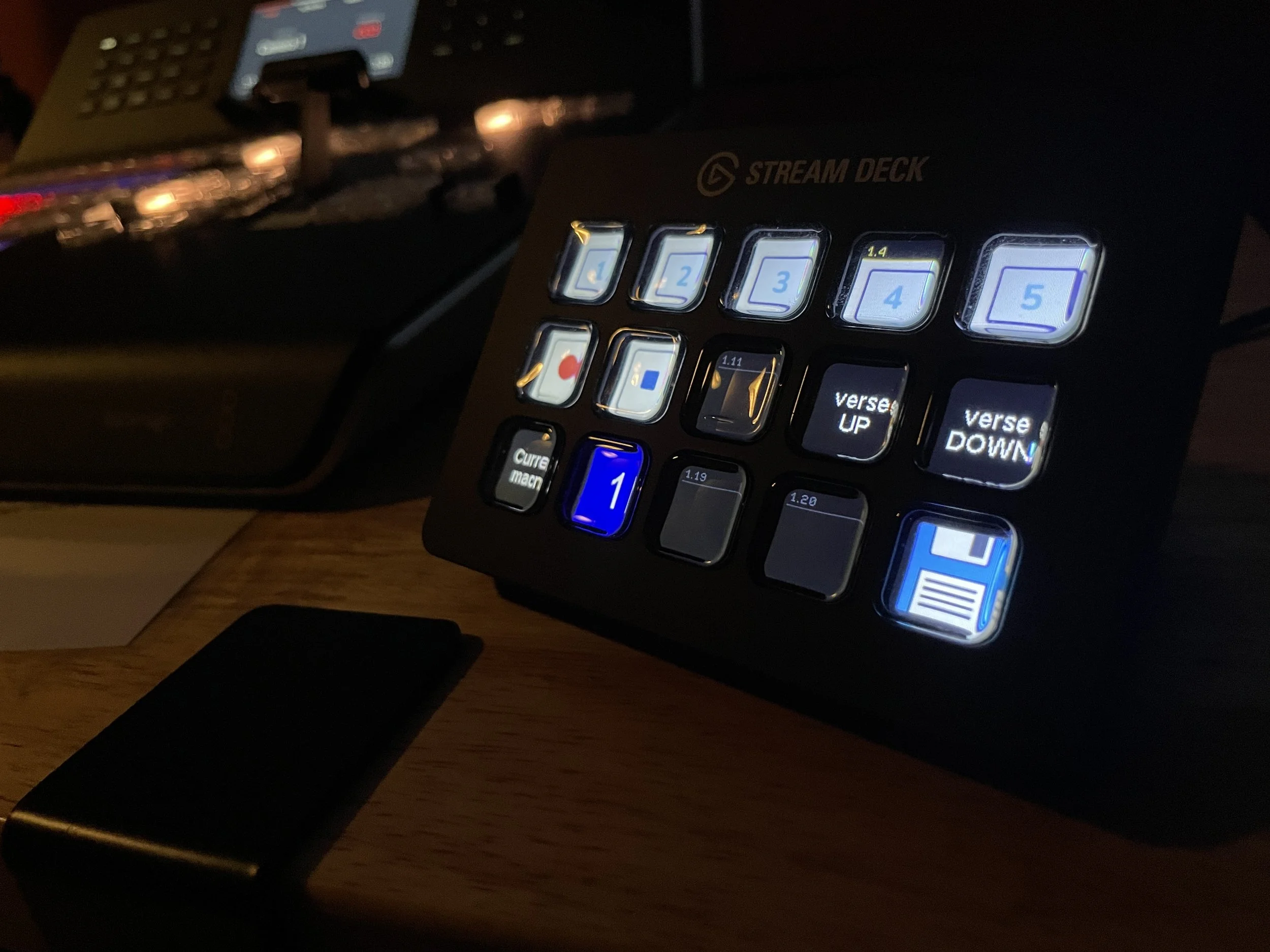Anticipate; Don’t React
Directors should always be checking the service flow and sermon notes for what’s coming next and anticipating how they will transition into what’s coming next. This is key to making sure transitions are smooth and free from hiccups. A reactive mindset causes errors in transitions, so use your flow sheet to anticipate who’s leading next, what media is coming next, and so on.
Automated Transitions
Once we have transitioned into worship, every transition into and out of videos are automated from ProPresenter. The auto-out transitions will go to camera 2. Sometimes our auto transitions fail, so always be ready to transition in and out of videos. For transitioning to videos, you’ll simply preview your specific CG feed and then hit auto. For transitioning out of videos, you’ll preview cam 2 and then hit auto.
Verse Up + Verse Down
Once the message has started, we switch from using the DSK to the Verse Up button on the Stream Deck. The director will hit verse up to bring up the verse on the livestream ONLY; conversely, the verse on the wall is brought up by the CG operator. The CG operator cues the Verse Down transition from a Propresenter slide, so the switcher should not hit that button on the stream deck unless absolutely necessary.
Macros
What is a macro?
Macros are another kind of automation that programs one button to tell the switcher to do several things at once or in a specific order. Our Macros perform the following functions:
Macro 1
I-mag, black. House feed, CG2. Wall, CG2.Macro 2
I-mag, black. House feed, Progam. Wall, CG2Macro 3
I-mag, Program. House feed, Program. Wall, CG2Macro 4
I-mag, Clean Feed. House feed, Program. Wall, CG2Macro 5
I-mag, Cam 2. House feed, Program. Wall, CG2Verse UP
Brings up the verse key and Cam 2 Split screen.Verse DOWN
Reverses Verse UP, takes preview.
Stream Deck
Macros are no longer controlled via the switcher. Macros are controlled by the Stream Deck. Macros are numbered 1–5 along the top row. You can also access the Verse Up and Verse Down macro, as well as stop and record controls for the Hyperdeck.
Capture Framework
During Verses / 1st Choruses
Grab the lead vocalist and one instrument
Try to get the lead vocalist through an instrument
Match camera movement to the feel of the song
Bridges / Breakdowns
Start with cams on the lead vocal and one instrument
On repeats, split shots like in “Big Choruses”
Grab the drums for the build
Big Choruses
Split shots between Lead Vocals BGVs Instruments
Pick up the movement of the camera to match the feel of the song
General Notes
Create depth in shots
Put something in the foreground
Avoid generic wide shots of the stage
Make viewers feel like they’re in the room
Take instruments only from the side with handhelds
If Cam 1 is on the tripod during worship, do a lot of pushing and pulling to create movement
If Cam 4 is static, keep it wide to show us the stage and the room